Tuesday, February 26, 2008
10 Ways to Get More Out of Friendfeed
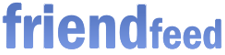
Friendfeed.com just opened its doors for everyone... you don't need an invite anymore to use this site, which can act as your feed reader, social network, and twitter-style mini blog all in one. Here are some tips & tricks for Friendfeed:
- You can subscribe to any RSS feed at all, whether or not it's connected to a person. For instance, you could subscribe to social news site Reddit. Just go to Friend Settings -> Imaginary, click the create button, and give the friend a name (like "Reddit"). In the options dialog that opens, click Blog and enter the feed URL in question (like "http://reddit.com/.rss").
- Similar to above, you can also subscribe to a Google News alert on any subject. Just visit Google News, set-up your preferred search, order by date and restrict the date to, say, a week, and copy the RSS feed. Paste the feed URL when adding an imaginary friend as described above. (Note the last time I tried, it was unfortunately necessary for your feed to contain at least one item for Friendfeed to accept it.)
- Search Friendfeed content. Well, right now there is no official search feature at Friendfeed, only a search for friends... however, Friendfeed recently said this will be coming. In the meantime, you can use the site operator in Google web search, by typing site:friendfeed.com hello (where "hello" is your keyword of choice, and it can also be the name of someone at Friendfeed). You can also use the Friendfeed Google custom search engine I made or add the search gadget to iGoogle.
- Hide yourself from the Friendfeed "everyone" tab. Everything that's posted on Friendfeed will also appear on the Friendfeed "everyone" tab as well as "friendfeed.com/yourname", meaning it gets indexed in Google, may be stumbled upon randomly and so on. Unless, that is – if I understand it right – if you configure your account settings to make your feed private. Just uncheck the "Public feed" box and hit the Save button.
- Get more stuff to read. If you frequently visit Friendfeed but it doesn't update frequently enough for your tastes, consider adding more friend via Friend Settings -> Recommended. This sub-tab will show you a bunch of recommendations for new people, and hitting the subscribe button lets them feed you. (Then again, getting more input doesn't necessarily make you more productive, and you may find yourself suffering information overflow if you add too many people.)
- Zoom in to better see your friends. When you go to your subscriptions page at Friend Settings -> My Subcriptions, you will see thumbnail photo portraits (or other avatar images) of your friends. These pics are low-quality though. You can zoom into all of them at once by typing this JavaScript into the address bar, or saving it as bookmark. The bookmarklet is shortened but here's a more readable version, showing how to iterate through the HTML DOM and tinker with tags:
javascript:(function(){ var elm = document.getElementsByTagName("img"); for (var i = 0; i < elm.length; i++) { var sOld = elm[i].getAttribute("src"); var sNew = sOld.replace(/=medium/g, "=large"); if (sOld != sNew) { elm[i].setAttribute("src", sNew); elm[i].setAttribute("style", "width:75px; height:75px"); } } })()(I've added a similar hack for Google Docs for the upcoming O'Reilly Google Apps Hacks book, to be announced... on that note, hat tip to Apps Hacks editor Brian Jepson who's doing a great job.) - Show your comments made in certain forums or blogs. Depending on the forum software, you may be able to apply the trick of adding a name-specific RSS feed as Tony Ruscoe detailed earlier. To track comments made in blogs, it might theoretically be possible to install your own OpenId server using e.g. phpMyID, and then adjust the code to generate database entries which in turn generate a public RSS feed on your server... a feed which you can then add to your services in Friendfeed.
- Give feedback to Friendfeed. The Friendfeed makers are very responsive, and if there's a feature you'd like, they may listen. You can give feedback by subscribing to the creators and commenting on their items; by emailing feedback@friendfeed.com; by joining the Friendfeed Google group; by directly posting an item on Friendfeed using the "Share something" button, provided the Friendfeed makers are connected to you (directly or through friends); and by adding comments in the Friendfeed blog.
- Add a Friendfeed widget to your blog... like the one Paul Buchheit is showing at his blog. Navigating to this widget via the Friendfeed tabs is currently disabled (though Friendfeed wants to bring it back to the interface)... but you can access it via the URL "http://friendfeed.com/embed?user=yourname" (replace "yourname" with your user name shortcut, like "john"). Other than the official widget, you could also look up your personal feed generated by Friendfeed (it's of a form like "friendfeed.com/?format=atom&auth=XF2JkfPtxWiD") and connect it to any RSS gadget.
- Change the Friendfeed colors. If you're using Firefox, go to the folder %APPDATA%\Mozilla\Firefox\Profiles\[some name]\chrome (where "some name" is a semi-random string differing from system to system). Add a file named userContent.css, if it doesn't already exists, and write the following into it using a text editor:
div#tabhead { background-color: yellow !important; }Restart Firefox and open Friendfeed, and you'll notice you changed the top color into yellow, or any other color of choice using RGB(1,2,3). You can undo the change by removing your line in the CSS file and restarting Firefox once again. (Note if you're using Internet Explorer, you can add user stylesheets a bit easier, by going to Tools -> Internet Options -> Accessibility -> Format documents using my style sheet)
>> More posts
Advertisement
Advertisement
This site unofficially covers Google™ and more with some rights reserved. Join our forum!
