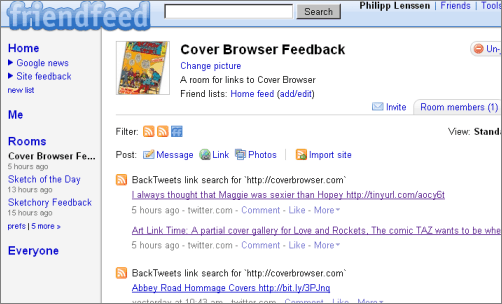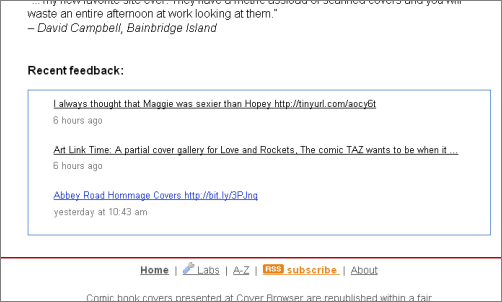Sunday, March 8, 2009
Integrate Feedback On Your Website via Friendfeed
If you created a website or write a blog, you might find Friendfeed rooms a nice way of collecting feedback about that site posted anywhere on the web. Here's what you can do, say your website is Example.com:
- Register with Friendfeed if you haven't already.
- Create a room for your website by clicking on Rooms -> "Create a new room". Let's call the room "Example.com Feedback". Set the privacy to Public if you want people to add feedback messages to the room, otherwise set it to Semi-Public. (You might want to give the room a nice icon, like from your website's logo.)
- Add a Google blog search results feed into the room. To do so, just replace example.com with your own domain in , and then in your Example.com Feedback Room click Import Site -> Blog, and paste the URL into the field & hit the Import Blog button.
- Optionally, repeat the same steps as above but use the URL (replacing your domain again). This will add discussions about your site from Twitter.
- Similar to above, maybe you also know other feedback RSS feeds, and you can add them all to the room; for instance, you could add a Google News search result feed using your site's title as search query.
You now have a working, auto-updated feedback room. By default, feedback additions to it will be added to your Friendfeed main feed too, but if you want you can toggle that setting by clicking the "add/edit" link in the room. The room might look similar to the following for my CoverBrowser.com (provided there's already feedback found in regards to your site):
You could set up one room for each of your websites, and then quickly navigate through the feedback via Friendfeed's left-hand side room navigation.
If you want to (and you have your room set to Public) you can now also use the feedback room as a sort of comments form for your website, linking to it from your site. You can also integrate the room back onto your website (for that, a Semi-Public setting is enough):
- In Friendfeed click Tools -> Embeddable Widgets -> Feed Widget.
- In the select box, pick your feed's name, say "Example.com Feedback Room". It might make sense to uncheck "Logo", "Comments and Likes", and "Subscribe Link," in order for the widget to be more minimal.
- Set the number of entries to 10. (You can change this value in the next step, but changing away from the default value will make the resulting snippet easier to edit.)
- Copy & paste the resulting HTML snippet onto your website's About page (or a similar place where it fits, like your Administration page). Replace "num=10" in the two parts of the snippets with the number of feedback items you want to display, say, "num=3".
The result may now display similar to the following, again for CoverBrowser.com:
The layout of the Friendfeed widget can be adjusted. To get the most uncluttered results formatting and to make sure unclicked links have a different color, you can wrap the widget into a <div class="feedbackWidget">...</div> and add the following stylesheet parts:
.feedbackWidget a:visited {
color: #000 !important;
}
.feedbackWidget .summary a,
.feedbackWidget .icon {
display: none;
}
.feedbackWidget .info {
visibility: hidden;
}
.feedbackWidget .published {
visibility: visible;
}>> More posts
Advertisement
This site unofficially covers Google™ and more with some rights reserved. Join our forum!