Wednesday, September 3, 2008
Browsing With Google Chrome
After downloading and installing Google’s new Windows-based browser Chrome – Google already revealed some background info via their comic –, like many of you, I gave it a first test run. A browser is the kind of thing you’ll end up using all day long, if you do end up using it. You don’t want it to get in the way at all, and yet you wish it has all the features you really think you need. Smaller interface usability hurdles sum up throughout the day, so it’s especially important that a browser is well thought out down to the details.
On first glance, Chrome feels very light-weight. The tabs are where some other browsers might their title bar, at the top, which saves some space. The status bar is also not visible at most times; it dynamically fades in when you hover over a link, showing the link address, and the loading icon will be shown in the tab above instead. When you enter a URL you’ll see the “omnibox”, Google’s auto-completion address bar with extra functionality (like Google search, site searches, your browser history and more) become active. Alternatively, you can also navigate to some of your recent pages via the “speed dial” browser homepage, which is displayed in tabs by default.
The pages I’ve tested rendered fast – some faster than in other browsers – but only extensive comparisons would show which browser is faster on which pages. The speedy rendering did its part to make the browser feel even more light-weight, though, as did the light blue, somewhat minimalist design. Browsing pages and entering forms you’ll notice minor differences in handling to other browsers, but these things often just take time to get used to. Even when Google builds their rendering on the existing Webkit, there still will be some testing needed in Chrome for web developers though – once Chrome reaches a critical percentage in the market, anyway (we’re far from that, though Google does their part today by linking the program from their homepage).
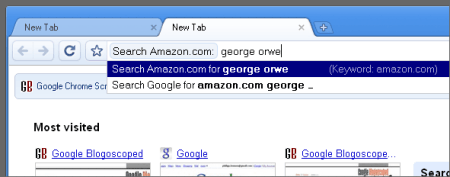
Chrome’s “omnibox” transforms into an Amazon site search.
Sometimes a bit unusual is good, but at other times, we may also have our own browsing style which we don’t want to switch away from. In this case, for me it was the fact that I’m using the Windows task bar as my program tabs (I’m including it hidden in the left part of the desktop, expanding on hover). Whenever I open a web app or web site, it’ll be just another program in that Windows tabs bar and I can switch around easily using Alt-Tab (or by clicking on the bar’s program titles, which get more room to stack up than they would in horizontal position). Google Chrome however, in contrast to my current browser Firefox 3, didn’t offer me a good way to disable tabs. This was partly not as bad as expected because the tabs don’t take away more space than a title bar; on the other hand, in many occasions the tabs would make themselves be noticed again, like when I shift-click a link, or when hitting the Ctrl+N shortcut didn’t open a full-screen empty window (as I configured Chrome to show) but a non-full-screen speed dial.
Google Chrome’s options, which you can reach from the right-hand side buttons (Chrome does not have a menu in the traditional sense) don’t offer a lot to customize. On the upside, that makes the settings dialog uncluttered and easy to find what’s important. On the downside, some of us may also feel like we need a couple of more settings to make the browser truly ours. The lack of customization left a taste of “our way or no way” with me; perhaps Google improves this in the future (some may be reminded of the early Google Talk releases, which were also rather sparse). For a first release, the browser does already seem mature, incorporating some of the better ideas of other browsers and delivering a couple of inventions or spins of its own. There’s no complete jaw-dropping surprises yet, but it runs and works, and has very solid usability.
Right now, here are some of the things some of us have found missing: a direct way to subscribe to news feeds; a way to tell the spellchecker that a word is spelled correctly; ways to more fully customize the tabs or speed dial behavior, as mentioned; a way to zoom the full page instead of just increasing the text size (Firefox 3 has a nice way of remembering the zoom level per site); a way to save the page as screenshot; a way to add toolbars, extensions, skins (what if you’d prefer gray to light blue?) and so on. In terms of security, I’m also missing the page’s URL when I create an application shortcut (any given page can be turned into a pseudo desktop app, but that app won’t show an address bar... which seems like helping phishing attacks: the user won’t notice when an address change occurred, they don’t know which address they’re currently on, and they’re trained to ignore the address bar). The browser scroll wheel isn’t fully supported in all circumstances. Buttons don’t always show their focus when you tab through a form.
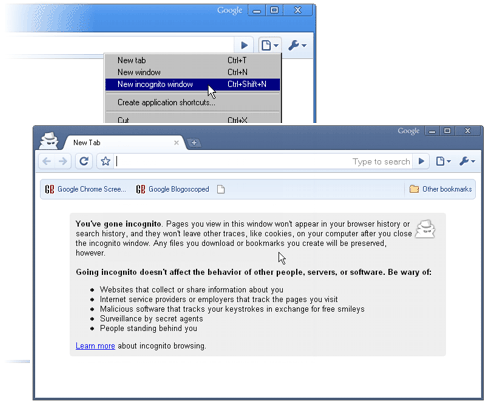
The incognito mode (from the Latin word incognitus, “unknown”, as Wikipedia explains).
Here are some of the niceties Chrome does ship with already though. Developers will find some interesting tools, like an element inspector when you right-click somewhere on the page and open the context menu. The source view is stable, too. There’s also a JavaScript debugger and a JavaScript console. If you like to dig deeper, you can also enter the special addresses about:stats, about:network, about:histograms, about:plugins, about:memory, about:cache, and about:dns (or, for fun, about:crash, and if you feel like risking to lose data, try about:shorthang, which will cause a tab crash).
People caring about their privacy will find the incognito mode to allow you private surfing, in which no history or cookies are saved after closing the window. The speed dial function, for those who like it, is advanced, and incorporates your bookmarks (you can click the star button for every page to add a bookmark) and more. A “Paste and go” function in the address bar’s context menu takes you straight to your clipboard URL. Textareas can be resized by via drag icon (some webmasters may not like what this does to the text box design). The domain name is highlighted in the address bar by printing it black, with other parts of the URL gray (we know this from other browsers too; though, as the subdomain is highlighted as well, this won’t help unknowing users against phishing attacks of the google.maps.com kind).
And search, perhaps somewhat to be expected given Google’s focus in their products, is handled very well to extremely well in Chrome. For one thing, sites which you visit and where you perform a search will be memorized by Google’s address search bar. Next time, you can enter the site name in the address bar – like “amazon” – and hit tab, and then enter the search keyword... after hitting return, you’ll now be taken straight to the site search results. For a dictionary search in my German to English dictionary, I can now type “leo”, followed by the tab key, followed by the word in question. Another feature is the very interesting ability to search over the full text of pages you’ve visited before. Last not least, things you enter in the address bar, you can search for in Google and other engines.
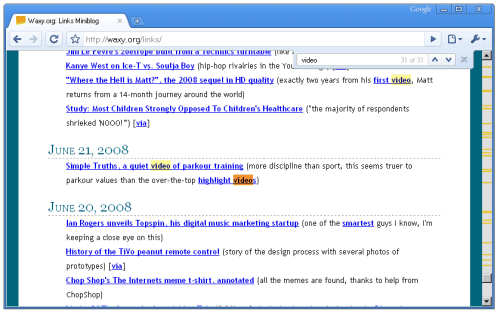
Searching Waxy.org for the word “video”.
Also, hitting Ctrl+F and searching for a keyword within the page you’re on brings up a nice highlighting of all matches (marked yellow), the currently focused match (marked orange), as well as a color indicator in the sidebar showing where in the whole document matches occur.
Now, perhaps even more than the pros and cons of the initial version of Chrome, I suppose a whole lot of the app’s success depends on how Google will integrate general user feedback, bug reports and feature wishes of different kinds into future versions. What are your impressions of Chrome, and what are your feature wishes?
Please join the discussion in the existing Google Chrome forum thread.
[Thanks Tony, Andrej, Peekay, Gerrit, Rorist, Arie, Incognito, Martyn, and everyone who commented with pointers, tips and feedback in the forum!]
>> More posts
Advertisement
This site unofficially covers Google™ and more with some rights reserved. Join our forum!

