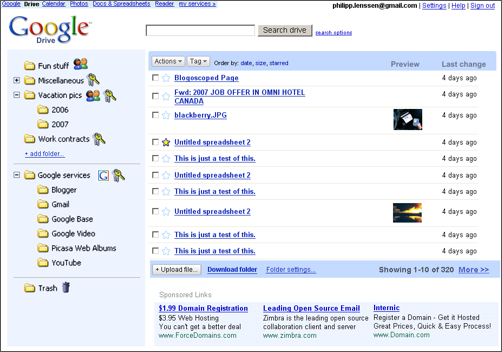Monday, March 19, 2007
Illustrated Google Wishlist: Google Drive
Thanks to everyone commenting in the Google Wishlist thread. I’m illustrating a wish below. All screenshots shown in this post are my mockups & all descriptions are hypothetical, and any similarity to actual products, living or dead, is purely coincidental.
What’s Google Drive?
Google Drive (not to be confused with Google’s existing internal Gdrive project, code-named Platypus) is a web application to allow Google users – those with a Google account – to store their files, accessible everywhere. Let’s hand out 100 Gigabytes for starters, just to have some wow factor like when Gmail was released (and like Gmail, Google Drive ought to start out as invite-only Beta).
Other potential product names for this service are e.g. Gdrive, Google Files, Gfiles, Google Store, Google Zone, Google Data, Gvault, G:\, or Google Storage.
The main screen
After logging into Google Drive with your Google Account – the same user name and password used in e.g. Gmail – you’ll see a folder pane to the left, a file view to the right, a search box on top and some ads below.
The folder system
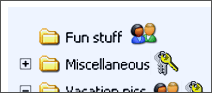
Google Drive can reuse the concepts of Windows Explorer, but bring the whole cabundle to the web. There’s no need to reinvent the wheel here, as people are already used to this interface, so they will have an easy time understanding the concept of this new tool. You can expand and collapse folders, open a folder and its contents, and upload new stuff to it, and view this stuff online (or offline, by downloading it again).
Folders come in three security flavors: shared with the world (the people icon), private (the keys icon), and shared with a group of invited friends (the people + keys icon). By default, everything is private, so it can only be accessed via your Google Account. (When someone hacks your password, you’re in even more trouble than before!)
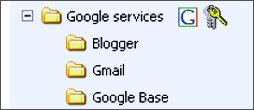
Additionally, there’s a section for Google system folders. These are not user-created, but automatically filled by Google. For example, when you have a Blogspot blog and you create a new post, a new sub-folder will be added to your “Google services/Blogger/” directory. This new folder will contain all the post’s images as well as the content of the post as Rich Text file. The same for a Picasa Web Album (Picasa is likely called “Photos” by then), or your Gmails, and so on. The neat thing is that you will thus be able to backup all of your Google data – or parts of it – by hitting the “download folder” link below any opened folder. And of course, you will now finally be able to search for all your data stored across the different Google web applications you use.
Note that the Google system folder itself cannot be edited – neither its contents, nor its security settings – and files in it will be automatically linked to your Google data elsewhere. So as soon as you edit an older blog post, it will also be changed in this folder. Also, the Google system folder will count against your 100 Gigabyte free storage space, though individual other Google services will now have no more (specific) storage limitations on their own... meaning you can have e.g. 55 Gigabytes of Gmail data if you want, as long as there are 55 Gigabytes left on your Google Drive.
Handling files
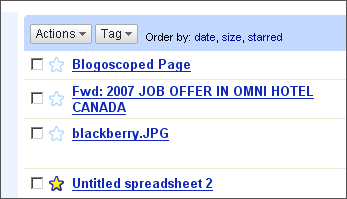
When you open a folder, you’re presented with a list of the latest 10 or so files in it. You can then select a bunch of files to apply actions to them, like deleting, copying, moving and so on. You can also star files to better remember them, or tag/ label files with keywords like “work,” “fun,” “horse riding” and so on.
When you click on a file, you’re presented with a couple of options, like:
- View this file online, e.g. a Word document can be opened in Google Docs & Spreadsheets (this will open in a new window, which has a permalink you can share with others, if the folder is public – the new window will include ads too, by the way)
- Download this file to your local PC
If the file-type is an image, then you will also be immediately presented with a larger version of the image upon clicking the file (additionally, images will contain a small preview in the files overview). An instant preview may also be available for other file-types, such as text, MP3, WMV, XLS, PDF or Rich Text.
Other information may be available for files as well, like its size in kilobytes, its Google’s virus check status, and if it’s shared, a “times viewed” statistic and a list of backlinks to the document.
There is a special mode for Google system files (that is, the stuff stored in your other Google applications): whenever you click on Google system file, you will be additionally offered to be taken to the source of the document, e.g. an email in your Gmail account, or the edit mode of your Blogger blog for a particular post.
Searching your data
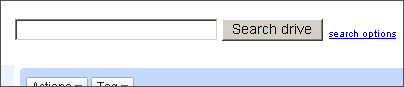
The search feature on top of Google Drive is quite remarkable because it will not only find any file you uploaded (in split-seconds), but also search across your existing Google data. If you created a profile in Orkut, your profile and the list of your friend’s names will be found. When you wrote an email in Gmail, it too will be found. The same goes for your Google Base data, your search history (if enabled), your blog posts, your Google spreadsheets, descriptions of videos you uploaded to YouTube, your Google Talk history, names of gadgets you included on your personalized Homepage, comments you wrote at Blogspot blogs of others (if you were logged-in to your Google Account at the time), your Google Checkout payment history and details, and so on.
The advanced search options on the other hand allow you to specifiy exactly what you’re looking for. You can search for documents that were recently changed, or search through your non-Google-system files only, or search for images only, or search for stuff you shared only, and so on.
Users in China, by the way, thanks to a Google self-censorship feature, will not be able to search their Google Drive for certain sensitive terms, like “human rights” or “falun gong” (neither will they be able to store files containing such terms on drive.google.cn). Google will argue that censoring Google Drive compromises their mission, but that failing to offer storage at all to a fifth of the world’s population does so far more severely. Other countries may have similar options built into Google Drive, depending on what is illegal or unwanted locally.
Uploading files, and making backups
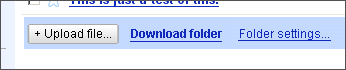
Whenever you open a folder, you’ll see an “upload” button below. Clicking it will allow you to select a file from your local PC, e.g. a PDF, and upload it. There may also be import filters, say for all files hosted on an external website. Additionally, Google will offer you a synchronization tool – standalone, and as part of the Google Desktop suite – so you can opt to automate the folder creation/ updating process.
You can not only upload files, but download them as well, of course. When you hit “download,” a ZIP file download process is initiated. This ZIP will contain all files (and sub-folders/ sub-files) in this specific folder. Backing up all of your Gmail emails, for example, is now the same process as backing up your Blogspot blog, which is great because you don’t have to learn about specific backup procedures. And because “Google services” is a folder in itself, you can pretty much backup your whole Google OS with a single click. Also, using the Google Drive Synchronize tool, you can automate this process (e.g. set the synchronizer to download/ upload your data every 24 hours – when your computer is on, that is).
Now, the backup feature is not just a nice argument to convince people to use Google Drive. All of a sudden, all kinds of Google-connected applications will suddenly become more valuable for users, because there’s less of a lock-in. Ironically, this cross-integration has some interesting “Google monopoly” implications, because people will go like this:
“I want to start my first blog. Which should I use, Blogspot or TypePad?”
“TypePad has cooler features, but you better go for Blogspot... it’s integrated into your Google Drive.”
I’m not saying TypePad is superior or inferior to Blogspot, but you get the point – with the release of a true Google Drive, all other web application competitors suddenly have “incompatible file formats" for the Google OS, making their services less useful!
Related advertisement
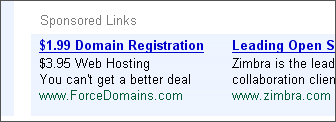
We can’t expect Google Drive to give away all that storage and service for free, right? The ads will be how Google makes money from this service. As opposed to traditional ad banners, these ads will be targeted to whatever files and folders you’re currently looking at. If your file is called “my-web-host-terms-of-service.txt”, then the ad below may read “$1.99 Domain Registration”.
Just like it happened with Gmail back then, some people will misunderstand this feature and be scared of it: “How does Google know the contents of my private files?" The answer is that as soon as you upload anything to Google Drive, it will of course have to be transferred to Google’s servers, so technically every Google employee with access will be able to read your files. On the other hand, Google’s incentive is not to spy on you, but make money from you, and their ads are targeted completely automated, so it’s nothing to be scared of provided you trust Google... and provided you trust your government, as they may be able to query Google for your private data behind your back (e.g. in the US).
Integration into other Google applications
Google Drive extends the scope of just that single website drive.google.com (or whichever sub-domain it will be). Because now, whenever Google offers to you upload something – say, you hit “add attachment” in Gmail – you will now get two choices from where to take the file... from your local drive, or from your Google Drive. This means when you store something in Google Drive, you can can access the resource from within a variety of Google products.
The nice thing about picking files from your Google Drive for “uploading” is that as the file is already on Google’s server, you don’t have to wait for the upload time to progress. Uploading a video to YouTube will be a matter of a second if you previously already uploaded it to Google Video (because you can access your Google system folder using Google Drive). Google just has to handle sharing local resources among its servers, and you don’t need to transmit any data... as long as you stay on the Google OS, that is.
>> More posts
Advertisement
This site unofficially covers Google™ and more with some rights reserved. Join our forum!