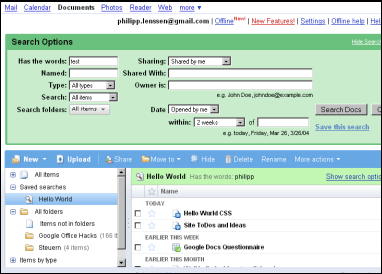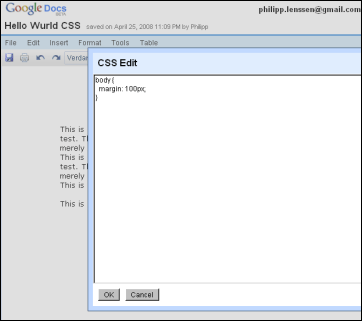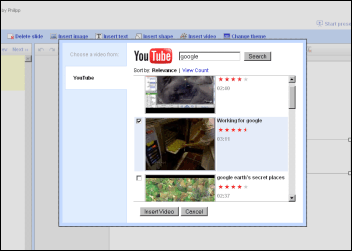Friday, April 25, 2008
Google Docs Updates: CSS Editing, Saved Searches and More
Google Docs received a couple of updates. For instance, you can now create custom views onto your documents by saving advanced searches, which will then be displayed in the folder pane under a “Saved searches” label*. To save a search, click “Show search options” in Google Docs and perform a search; afterwards, click on “Save this search” and give the search a custom name.
Google also announced they rolled out their offline functionality for Google Spreadsheets and Presentations, not just the Google documents word processor. Also, you can now edit a document stylesheet; in the Docs document file menu, click Edit -> Edit CSS. While you were previously able to insert a restricted amount of inline styles, you can now more easily apply global styles, like a margin for the “body” element:
The linked help entry on this feature was not live at the moment; it may be possible Google is restricting the kind of Cascading StyleSheet properties you can enter.
As another added feature, Google’s Presentations tool now has speaker notes which will be visible in presentation or print mode, Google says. Also, Google announced that you are now able to embed videos into Presentations; however, I was not able to access the help entry on this subject, and also did not see the “Insert video” button in the Presentation editor’s top toolbar, as suggested by Google’s help.
[Thanks Hebbet!]
*This feature was discovered through a video by Google a while ago.
Update: The “Insert video” button now appeared here in Google Presentations. When you click it, a dialog pops up letting you search through YouTube. You can then check the box next to the video and hit the Insert button. Other video providers outside Google-owned YouTube are not offered; by continuing their product cross-integrations, Google is not only further fleshing out their “office suite” but also strengthening their overall hold on users. (There’s also a chance they’re still working on integrating other video providers, but that supporting YouTube was most easily implemented for this release.)
Once published, others can playback the video right in the presentation via a custom player (a player which lacks a pause button, oddly enough... once played, videos can only be stopped, which immediately rewinds).
>> More posts
Advertisement
This site unofficially covers Google™ and more with some rights reserved. Join our forum!