Thursday, September 4, 2008
Google Chrome Tips and Pointers
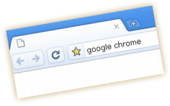
Chrome is Google's newly released browser. It's currently available for Windows only. Following are a couple of FAQ's and bits of interest.
Where's the search history button?
In Chrome's interface the search history has been integrated into the back button – just hold down the mouse button when you're clicking on the back arrow. After a short delay, a menu pops up showing your recently visited pages. You can also access the full (searchable) history from that menu.
Where's the home button? Where's the favorites bar?
By default Chrome has no home button. You can enable it by opening the options dialog – click the wrench icon in the top right and then "Options" – and checking the box labeled "Show Home button...".
As for the bookmarks bar, whether it shows for you by default depends on your previous browser settings. To show it or hide it, hit Ctrl+B.
Does Chrome work together especially well with Google services like Gmail, Google Maps, or Google Docs?
Google argue they improved the speed of JavaScript, which is heavily used in Google's web apps. Some others offer a more nuanced viewing saying it's not always the fastest.
With all these JavaScript speed tests, it's important to understand they're only one part of the equation. A lot of the times, the bottleneck of the application is not the script but the data that's still being downloaded. If you're on a very slow connection, or you're using a site with very heavy downloads, switching to a faster JavaScript engine won't really help.
Additionally, Chrome ships with the Google Gears plug-in, which is used in some Google (and some non-Google) apps to deliver offline functionality for web pages and more. But don't expect Chrome to work much better, or even work at all, in all of Google services – take a look at the following screenshot from Google Groups, visited with Chrome:

Is Chrome more secure than other browsers? Does it respect my privacy?
Chrome is likely not 100% secure, even when you'd get that impression from parts of the comic book Google put forth – but no popular browser is ever completely secure. For instance, it has been mentioned that there are ways to automatically drop a file on your desktop (edit: or whichever place is defined as download directory) when browsing a page with Chrome. E.g. any webmaster can add an executable called "Windows Explorer" with an icon of their choosing to your desktop via the following HTML included in their page... using the Chrome default settings you won't even be asked for confirmation, which opposes Google's statements that a Chrome tab is like a "jail":
<iframe src="Windows%20Explorer.exe" style="border: 0">
</iframe>
As for Google respecting your privacy, well, there are some ways the browser communicates with Google's server through its address bar auto-completion – the "omnibox" – that got some people worried. To disable some of the omnibox-server communication, right-click the Chrome address bar, select "Edit search engines" from the context menu that appears, and uncheck the box labeled "Use a suggestion service...".
As a bonus, Chrome has an "incognito" mode – press Ctrl+Shift+N – which makes your browsing more private.
What does that Chrome logo remind me of...?
I don't know, but here's a guess...
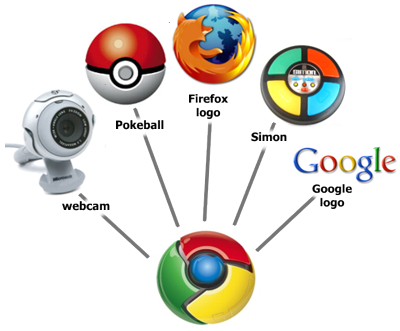
I missed the Google webcast where they talked about Chrome...
The webcast is archived on YouTube. (Not all slides are showing in the video, I've uploaded the first 10 as a zip file.) Larry Page appears near the end. Note the Q&A at the end of the session is not included in that video.
How can I optimize my website for Chrome?
Chrome is based on the existing Webkit rendering, which mostly adheres to web standards, and is also used in similar form by the Safari browser. So your first best bet is to work within the official standards of HTML (or XHTML) and CSS. Beyond that you should do some testing as not all things will display the same in every browser.
One other thing you can do with Chrome is to utilize the features of the Google Gears component it ships with. For instance, this lets you create a persistent client-side database which you can query using JavaScript. (Note that this won't automatically make the data available on all computers the user may visit your site with; you need to handle synchronization for that and rely on all browsers on the different computers having Gears installed.)
Something else you can do is to use some of the Webkit-specific Cascading StyleSheet properties. For instance, the following will add a ticker effect to an element (in case you really would want it... as it can be obtrusive):
white-space: nowrap;
overflow: hidden;
overflow-x:-webkit-marquee;
-webkit-marquee-direction: backwards;
-webkit-marquee-style: alternate;
-webkit-marquee-speed: normal;
-webkit-marquee-increment: small;
-webkit-marquee-repetition: 4;Not all CSS that works with Safari works with Chrome, though. For instance, the following does not seem to show the special font "Abduction" in Chrome, even when it does in Windows Safari:
@font-face {
font-family: Abduction;
font-style: normal;
src: url(http://blogoscoped.com/temp/Abduction.ttf);
}
.someClass {
font-family: Abduction, arial;
}Will there be a Linux or Mac version of Chrome? Will there be a mobile version?
There's only a Windows XP/ Vista version available so far but Google say they're working on Linux and Mac versions. If you visit the Google Chrome homepage with Mac or Linux, you can click the blue button to the right to sign up for an email alert when your system's version is ready.
As for a mobile version, Google indicated they may release the browser for their Android mobile system, perhaps under a related but slightly different name.
What can Chrome's tabs do? Can I turn them off?
One specialty of Chrome's tabs is that you can drag them out of the tab area into a new window. Reversely, you can also drag a new window back into another window's tab section. You can also slide tabs around horizontally to re-order them.
As for turning off tabs, like for those who use the Windows task bar tabs instead, I didn't find a way to do that yet.
Where can I find help on Google Chrome? Where can I submit bugs or feedback?
You can find help in Google's official Chrome groups. There's one group for feature suggestions, for instance. Bugs can be submitted in the Chrome issues list (or rather, the issues list of "Chromium", which is the name of the open source project). You can also submit a bug by clicking the page icon in Chrome and selecting "Report bug or broken website" (note by default you'll be sending a screenshot of the current page to Google, but you can uncheck that option). See the known issues page to find out what Google is already working on.
Also feel free to join our discussion in this blog's forum on Chrome and other Google topics.
I'm having problems installing Chrome...
If you're can't install Chrome with Symantec, check the forum thread (please use that tip at your own risk). Also, Google says they're working to resolve Chrome problems with ZoneAlarm and Kaspersky.
How can I install an ad blocker for Chrome?
I received the following small tutorial on how to do this, but I can't guarantee it works and I don't know about potential side-effects... please use with care (quote HTML'ified):
1. Install free software Proxomitron. It stays in your system tray and only eats 3MBs of RAM.
2. In Google Chrome go to Options -> Under the Hood and click on "Change Proxy Settings".
3. A new window will open. Click on "LAN Settings", tick "Use a proxy server for your LAN". In the Address field enter "localhost" and for Port enter "8080". Also tick "Bypass proxy server for local addresses"
That's it really. It's not as effective as the Firefox Adblock extension but it works well nonetheless.
Can I see Chrome in my statistics?
Chrome sends its own user agent string so – depending on your stats program and your visitors – you should. In Google Analytics, you'll see the name "Chrome" if you go to Visitors -> Browser Capabilities -> Browsers (try expand your list to more than 10 if you don't see it).
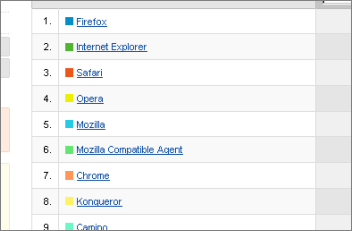
To view the user agent string of Chrome, type "about:" in Chrome's address bar. You'll see a page with the Chrome version number and the following user agent string:
Mozilla/5.0 (Windows; U; Windows NT 6.0; en-US) AppleWebKit/525.13 (KHTML, like Gecko) Chrome/0.2.149.27 Safari/525.13
Does Google Chrome have an easter egg?
Yes. The easter egg (or perhaps one of the easter eggs, not sure) appears when you type about:internets in the address bar. Note however this only works on Windows XP, not on Vista. If you can't see it, take a look at this screenshot...
What are the special "about:" URLs I can access?
Try entering these addresses into Chrome:
about: about:cache about:crash about:dns about:hang about:histograms about:internets about:memory about:network about:plugins about:shorthang (careful*) about:stats about:version
*Don't use the "shorthang" if you have important unsaved changes in a web app, as it emulates a crash.
I've set my default search engine to a non-Google one, removed the speed dial page, and cleared all cookies. Yet when I restart Chrome, Google will drop one or two Google cookies in the browser again. What's happening?
I don't know... I asked Google and will add an update if there's more info.
I can't access Hotmail (or another site) with Chrome...
When you want to log-in to Microsoft Hotmail aka Live Mail with Chrome, you'll see the message "Upgrade your web browser" (... to Internet Explorer, Firefox, or Safari). However, you can click the "continue to Windows Live Hotmail" link to use Hotmail anyway, though Microsoft warns that not all things may work as usual.
As for other sites not working with Chrome, you can click the page icon and select "Report bug or broken website". You could also contact the webmaster to ask for Chrome support.
How do I... disable images? Add Greasemonkey scripts? Skin the Chrome theme? Directly subscribe to an RSS feed? and so on...
A whole lot of things indeed aren't supported in Chrome, at least not at the moment... the feature requests group might be good start.
Google Chrome installed in the wrong language, how can I change it?
You can switch to another language in [wrench icon] -> Options -> Minor Tweaks -> Change font and language settings -> Languages -> Google Chrome language/ Spell-checker language.
Will Google take over the browser market, hurt Firefox, and create a monopoly?
Likely too early to tell any of these, but ZDNet has an article listing "five reasons why Chrome will crash and burn" and another article listing "five reasons Chrome will take over the world".
I've heard there were some problems with Chrome's end user license agreement...?
After some protest in regards to a part of the Chrome legalese, Google said it added it in error and changed it.
I want to see a Chrome-related Lolcat...

How do I disable the default tab homepage with the thumbnails (the one similar to Opera's "speed dial")?
To disable it, click the wrench icon in Chrome and open the options dialog. In the "On startup" section, check "Open the following pages" and add a page with the address about:blank. Add the same about:blank address in the "Home page" section. Note however this will still show the speed dial when you hit Ctrl+N to open a new Chrome window...
How do I add a special site search to the "omnibox" address bar?
The omnibox learns as you go. Let's say you would like Chrome to have a site search available for the blog Google Operating System. First, visit the homepage of the blog. Then, do a site search for that blog by using the search box Google Operating System provides on the page. Now, next time you enter e.g. "googlesys..." in the address bar, you can hit the [tab] key and perform a site search from the address bar.
Furthermore, you can also add a keyword to search the given site. To continue with above example, start by right-clicking the address bar. Pick "Edit search engines" and in the dialog that opens, scroll down to where you'll see "googlesystem.blogspot.com" listed. Double-click that entry. Now in the Keyword field, enter e.g. "gos". Approve the dialog windows.
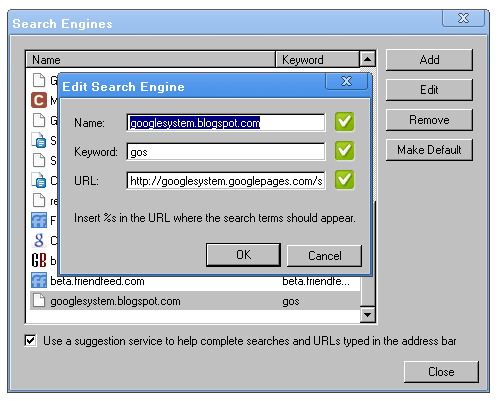
Now in the address bar, you can type e.g. "gos" + [tab] (sometimes a blank will suffice too) + "hello" + [return], and you'll immediately see the search results from the Google OS site.
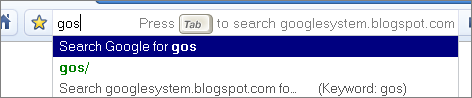
What if the site you want to search across does not have its own search engine, or it doesn't have a good one? You can still make it searchable. Let's say the domain in question is example.com. Go to the "Edit search engines" dialog once more, and click the Add button. Enter a fitting name, and in the keywords field enter e.g. "example". In the URL field enter the following:
http://www.google.com/search?q=site:example.com+%s
The URL you entered means: do a site search over example.com using Google, and append the search keyword in the position of the "%s". Approve the dialog and you're ready to search through example.com over your address bar (note this will only find the pages indexed in Google, so there may be some cases where it won't work).
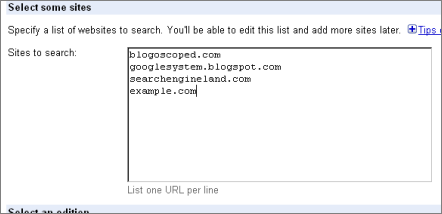
What if you want to search across many different sites at once? This is also possible: just create a Google Custom Search Engine, and during engine creation, provide the domains you want to search through in the "Sites to search" field. When done, add the created Custom Search Engine to the list of Chrome search engines as described above.
Random files are appearing on my desktop after browsing with Chrome, what to do?
Go to the options dialog (via the wrench icon) and in the Minor Tweaks tab check the box "Ask where to save each file before downloading".
[Hat tip to Ron, Cody, Brainhack.de, Juha-Matti Laurio, Anil, Callum Prentice, Tony, Kin, Bilal, Andy, Brinke, Ido, Lolcat builder, Sergey K., and everybody else who provided comments!]
>> More posts
Advertisement
This site unofficially covers Google™ and more with some rights reserved. Join our forum!
